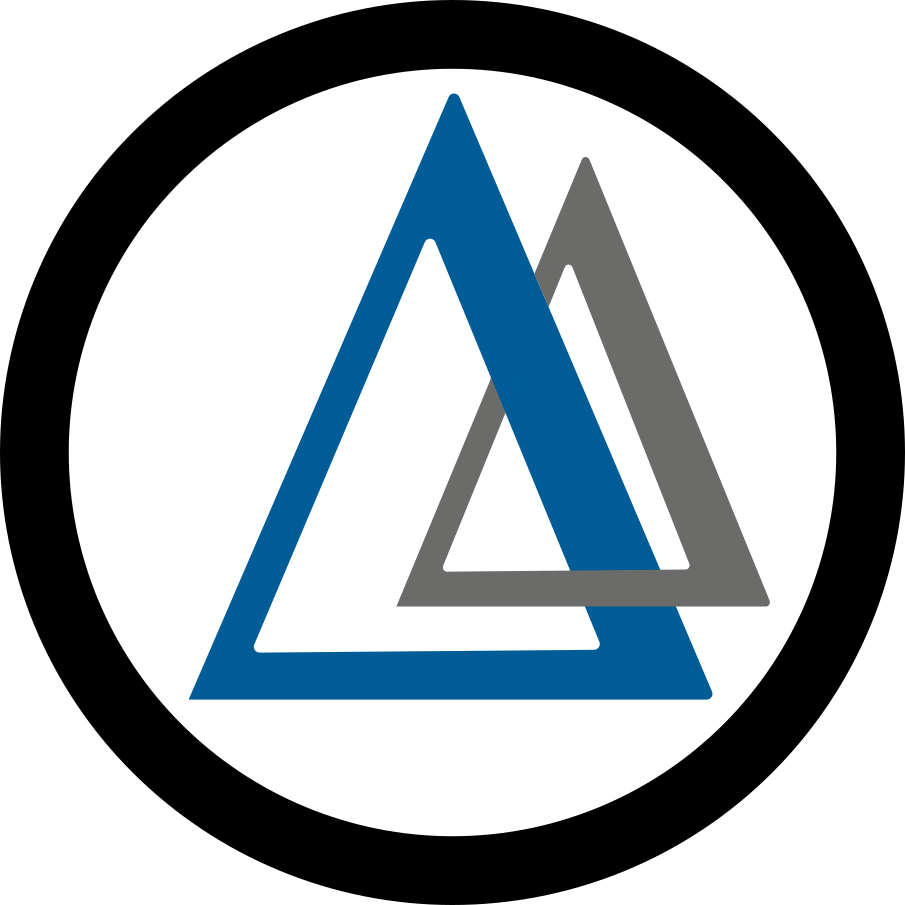A Cooling Coffee Cup - Using Dask Jobqueue to Run on Clusters¶
In this tutorial we expand the previous example and move our computations to computing clusters. In order to run it you will need access to one. And if you have access to one you most likely don’t need explaining what they are or how they fit in the work you do. So we will skip that part. We will also skip the parts that are the same as in the previous tutorial. We only outline the parts that will be different from when you ran it on your laptop. Luckily there aren’t that many differences.
Import necessary libraries¶
In addition we need to import the relevant Dask classes that will let us set-up our cluster. Here we assume a SLURM cluster, however, other options (PBS and so on) are possible. Please refer to Dask JobQueue documentation.
from dask.distributed import Client
from dask_jobqueue import SLURMCluster
Create a new Campaign¶
As in the Basic Tutorial, we start by creating the campaign, the only difference is that we instantiate the CampaignDask class instead of Campaign
my_campaign = uq.CampaignDask(name='coffee_pce')
Initialize Cluster¶
Provided that you have access to a computing cluster you can now run your UQ workflow on it. You will need to know some technical details about the compute nodes of your cluster. Most importantly you need to know how many CPU cores does this node have and how much RAM. This information is used to figure out the amount of resources we will need, namely, how many nodes to reserve.
Here we describe a single node of an example cluster. Please note that you don’t need to specify the resources you need for your run as such. Only the resources available on a single node. Unless the resources the job needs are fewer than the node provides. For example, if the node has 48 cores and 64 gigabytes of memory
cluster = SLURMCluster(job_extra=['--cluster=mycluster'],
queue='myqueue',
cores=48, memory='64 GB')
Now you can allocate the resources needed for your UQ run using the
scale method. For full documentation refer to the API. To ask for 96 cores,
for example, we can use
cluster.scale(96)
At this stage you can print the batch file that will be used to submit the worker processes.
print(cluster.job_script())
Then we create a Dask client associated with this cluster.
client = Client(cluster)
Please note that after this point the jobs will be submitted to the batch scheduler. They will take some time to actually start executing. The code in the following section will block until the job starts.
Execute Runs¶
The only difference here is that you will need to supply the client argument to the call to apply_for_each_run_dir. The remainder is exactly the same as before.
my_campaign.populate_runs_dir()
my_campaign.apply_for_each_run_dir(uq.actions.ExecuteLocal("python3 cooling_model.py cooling_in.json"), client)
At this stage the computation will block until the requested resources are allocated and all the computations are completed.
Notes and Workarounds¶
Note that Dask JobQueue will want to establish a TCP connection between the compute and login nodes. It is possible that the admins on your system don’t allow this. The reasons for this are unclear but we suspect they are mad with power. If that is the case, there is a quick workaround. You should try running your script in interactive mode and see if that solves the problem. For example, on SLURM it could be something like this:
salloc --partition=interactivequeue
The system will then try to allocate resources for you to run the interactive job and this might take a couple of moments. After that an interactive mode prompt will appear. Commands that you execute there will be run on compute nodes. You would then execute the script normally, e.g.
python tutorial_files/easyvvuq_dask_tutorial.py